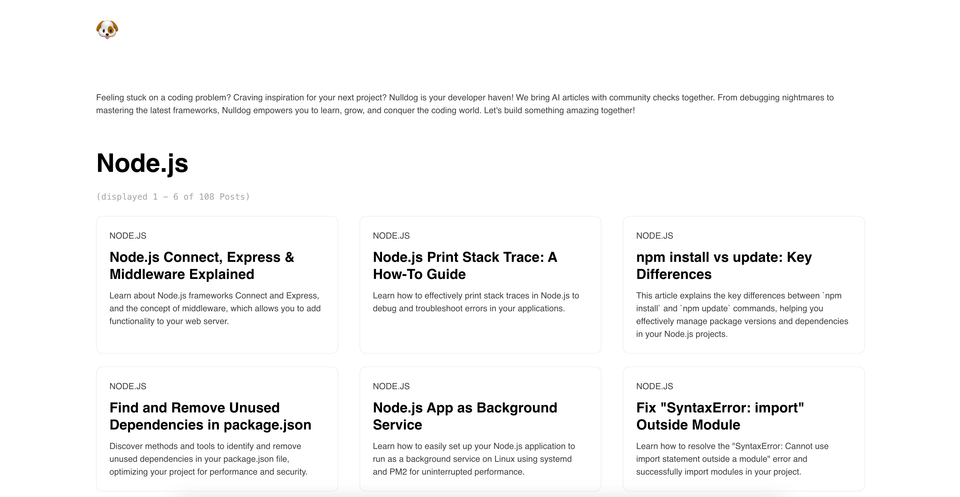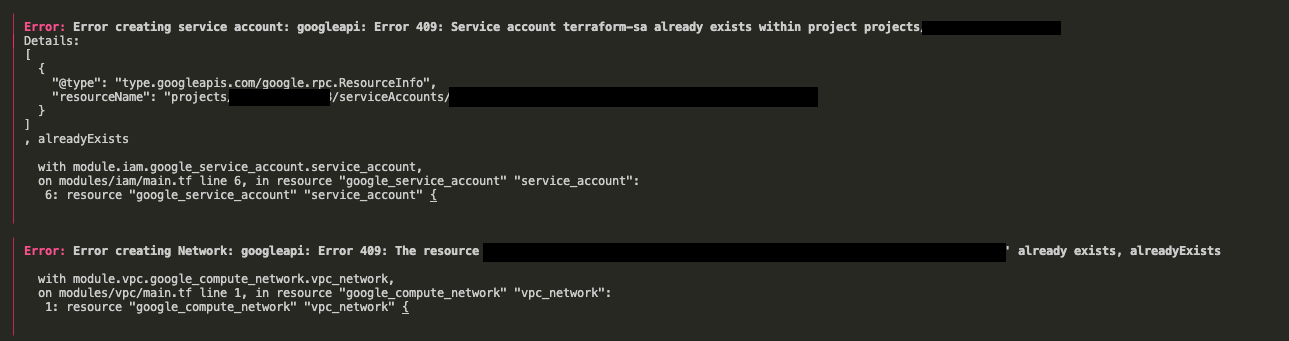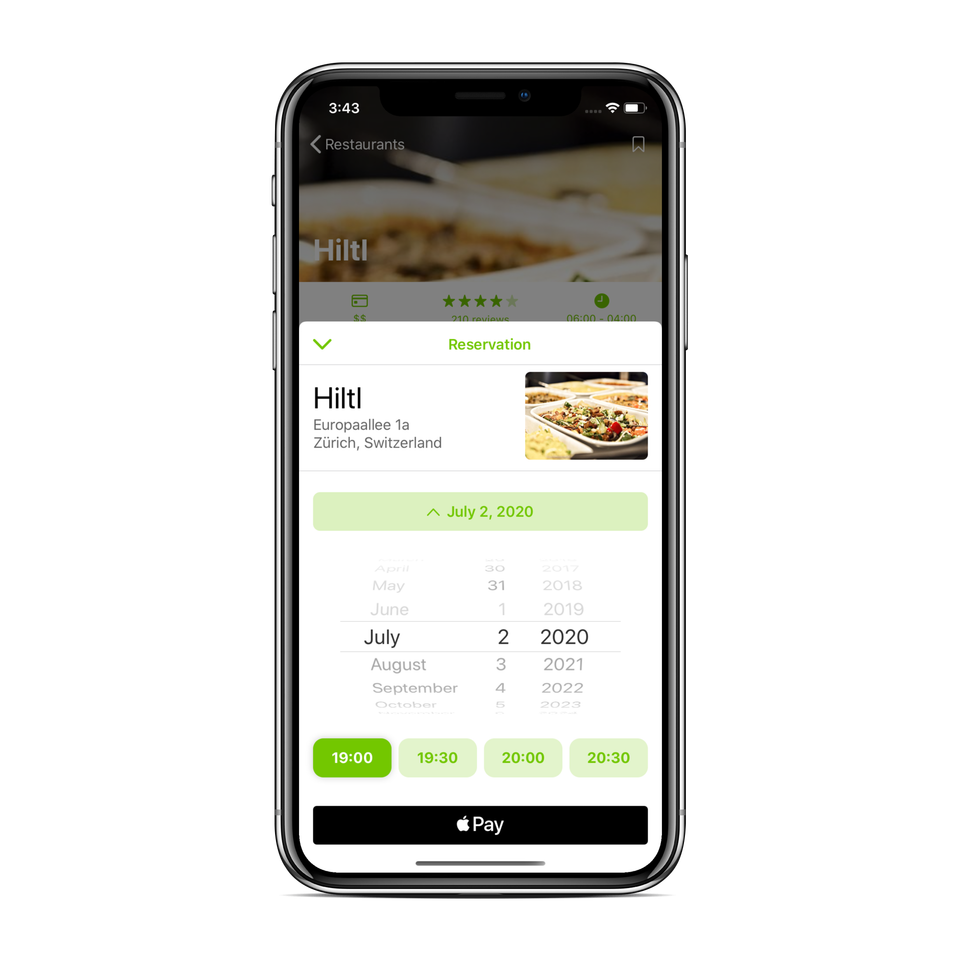FAQ: Mac OS X Services
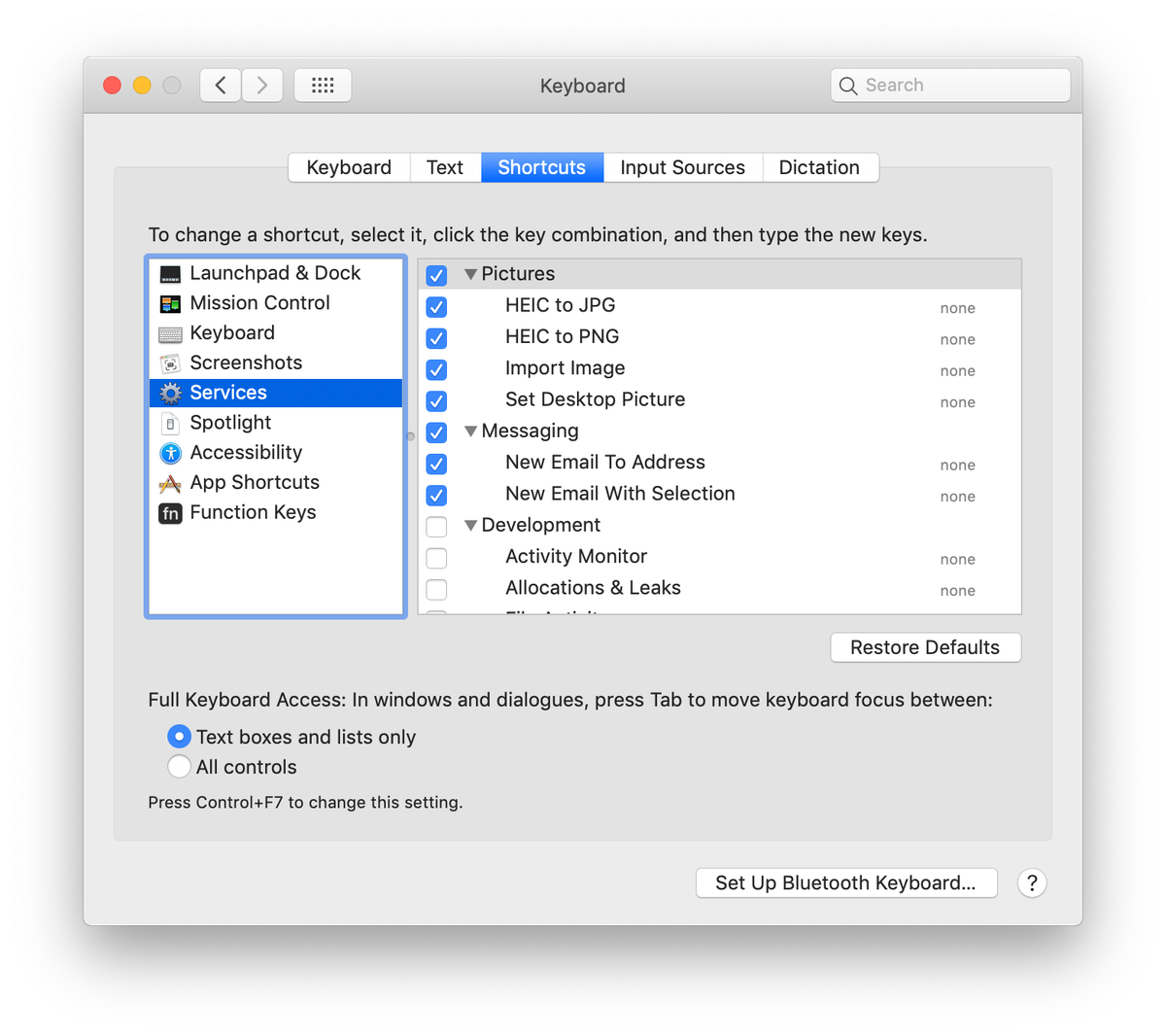

Q: Where’d all my services go? I don’t see anything in the Services menu.
A: If you don’t select anything before you access the Services menu, you might find the menu is empty or has very few options. This is because services are contextual; what you see depends on what’s selected. With nothing selected in TextEdit and Pages, for example, I see only the option to take a screenshot or import an image. In general, services function when you select content. This can be text or graphics in an application, or even files in the Finder. Also, some applications don’t support services: this is the case for Microsoft Office 2008; Office 2011 does support them, though.
Q: My Services menu is out of control. Can I cut down the number of things I see there?
A: If you have a lot of applications, you may have a lot of services. In fact, there may be too many to make using the Services menu practical. Fortunately, in OS X Lion, you can choose which ones are visible. Go to System Preferences, click on the Keyboard pane, and select the Keyboard Shortcuts tab. Click on Services to see a list of all the services on your Mac. Here, you can check or uncheck the ones you use most or not at all. Note that just because you check one doesn’t mean it will display all the time; remember, services only display when they’re relevant to the type of content you’ve selected.
Services are grouped here by category—Pictures, Internet, Files & Folders, and so on—but they don’t display with application icons, so it may be hard to see exactly which program they belong to. If you get confused, check the Services menu (which does display program icons) to figure out what application a specific service is for, so you can better decide what to check or uncheck.
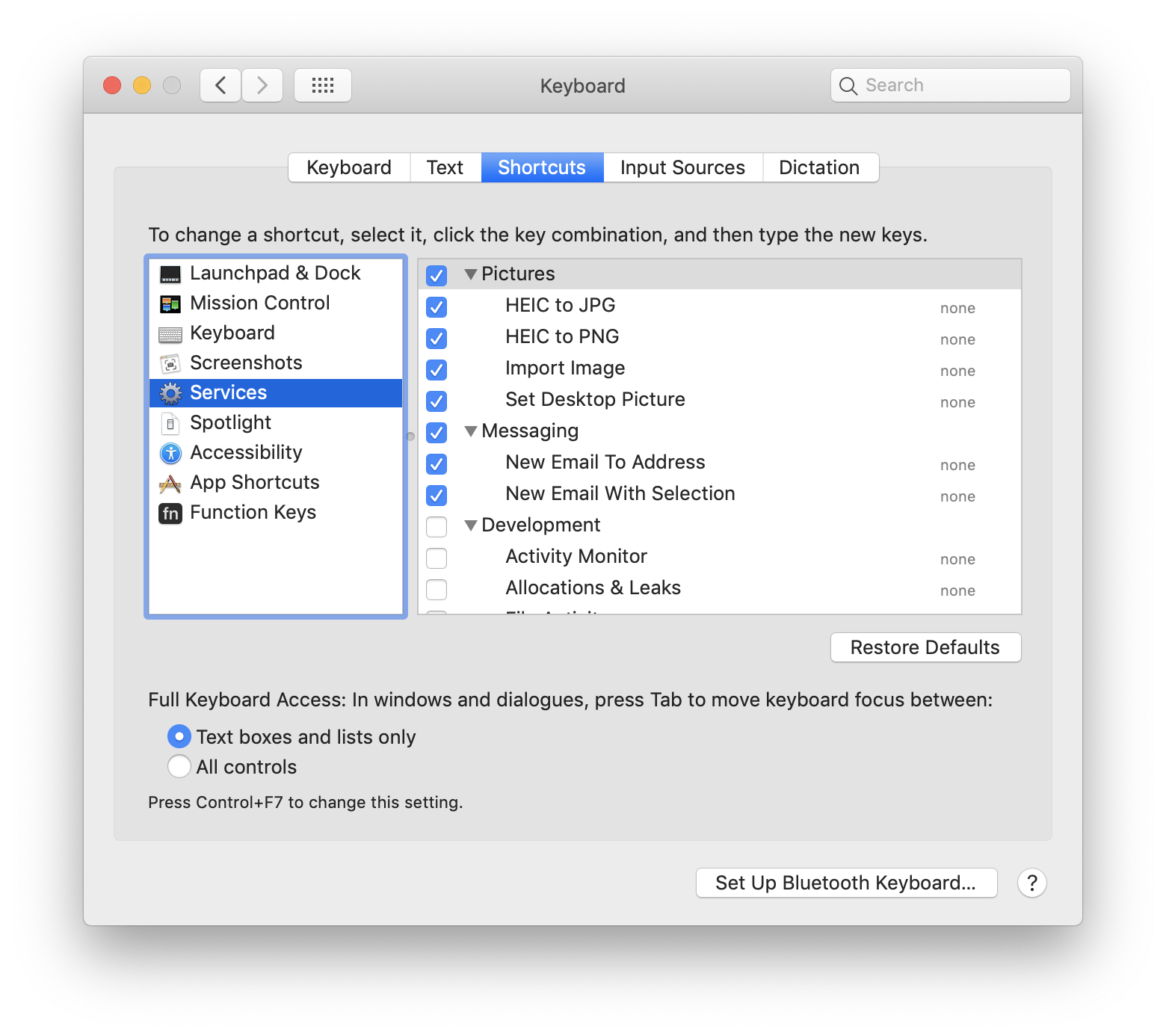
Q: Where are services installed?
A: Services can be installed in three places. First, they can be inside applications. Second, applications can install them in the /name-of-startup-disk/Library/Services folder. Finally, some applications install them in the Library/Services folder in your user folder. Some of these may be .service files, but others may be automator actions, with a .workflow extension.
Q: Is there any easier way to get to the services I want to use the most?
A: Using the Services menu can be annoying because you have to click on the application menu, then the Services submenu, and then choose the service you want to use. (As I mentioned before, many services don’t show up in the contextual menu.) If you plan to use a specific service regularly, making a keyboard shortcut for it will save you time. To do this, open the Keyboard pane in System Preferences, click on the Keyboard Shortcuts tab, and then in Services. Find the service you want to access with a shortcut, and then double-click to the right of it.
After you’ve set the shortcut and pressed return, the service will become unchecked. Select it again to ensure it shows up in the Services menu. If you forget the shortcuts you have applied to services, look in the menu to jog your memory—they’ll be displayed to the right of the service’s name.
Q: Can I download more services?
A: Yes, you can. Here are some of them:
Translate on Right-click
Do you want to have Google Translator in your context menu, so you can just select text and click translate? Then continue here.
Converting HEIC to JPG on right-click
Do you want to have HEIC to JPG converter in your context menu, so you can just select files and convert them to JPG or other formats? Then continue here.
Converting HEIC to PNG on right-click
Do you want to have HEIC to PNG converter in your context menu, so you can just select files and convert them to PNG or other formats? Then continue here.
ePub Quicklook and Spotlight Search
Do you want to have ePub excerpt and meta data information in Quicklook? Do you want to search in this data with Spotlight? Then continue here.
References
[1] https://www.macworld.com/article/1163996/software-utilities/how-to-use-services-in-mac-os-x.html