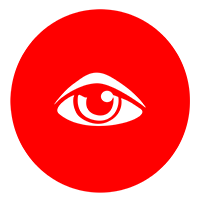Convert PNG to ICNS on Right Click [Mac OS]

Convert PNG to ICNS with Right-Click integration. Works for any common image format with transparent background.
If you ever needed to convert your asset to ICNS, you know how cumbersome process it can be. More over all these online services just doesn’t work as expected.
TL, DR
Do you want to have option to convert PNG to ICNS in your context menu? You can create automator app yourself in Automator for free, or you can proceed right to the download. (Only for Mac OS X)
Tutorial
Create this “app” is super easy. Follow these 8 steps and it will take you about 1 min. And the output is just superb.
- Open Automator App
- In “Choose a type for your document” select “Quick Action”
- In the top bar “Workflow receives current” choose “Images”
- On Desktop create folder named “icon.iconset”
- Drag and drop from left pane “Copy Finder Items” and select newly created folder
- Drag and drop “Photos -> Change Type of Images” to the area on the right, and select PNG
- Drag and drop “Photos -> Scale Images” and set size to 1024, remember that images must be square format and have transparent background
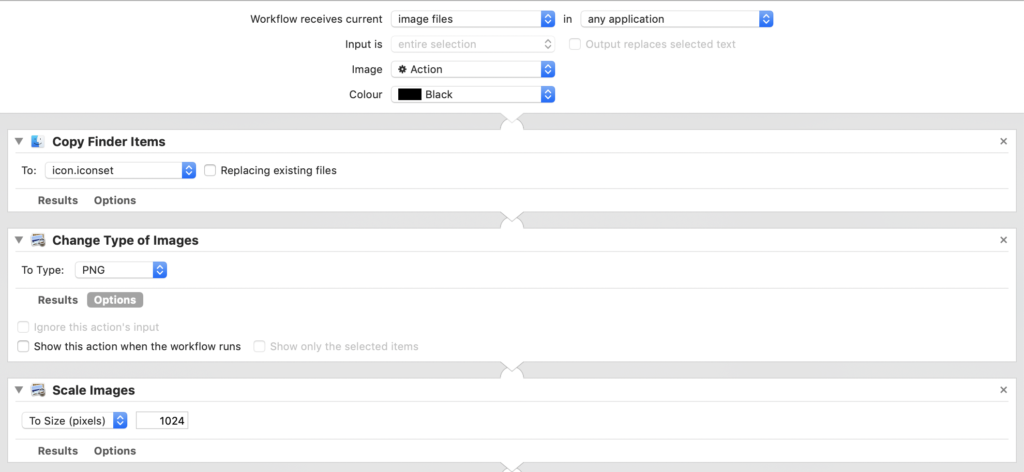
- Now we will be creating asset of images needed for
iconutilcommand. First of all we will rename the newly created image to icon.png. Then we will resize it to all necessary sizes for theiconutil. You should end up with something like this:
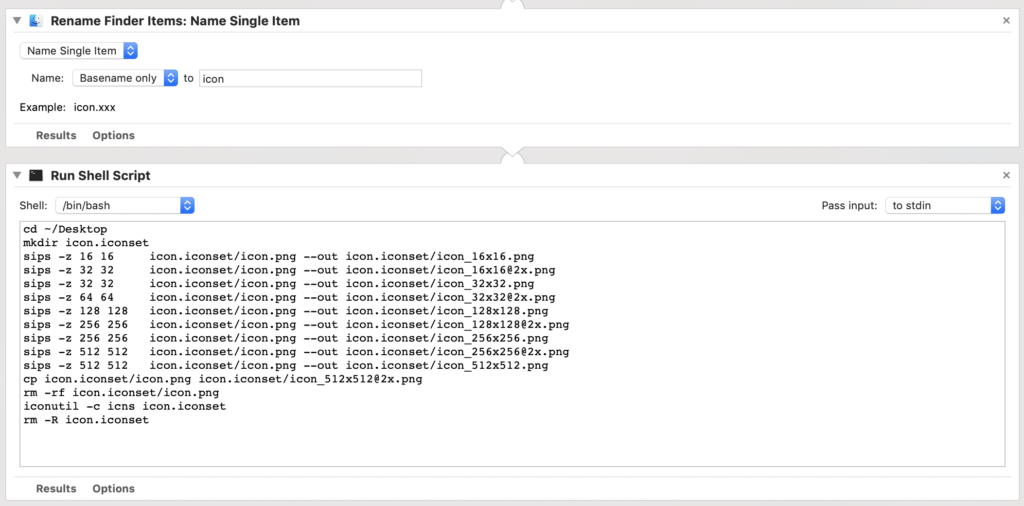
Here is the script with comments:
# go to the Desktop cd ~/Desktop # create icon.iconset folder mkdir icon.iconset # resize all the images sips -z 16 16 icon.iconset/icon.png --out icon.iconset/icon_16x16.png sips -z 32 32 icon.iconset/icon.png --out icon.iconset/icon_16x16@2x.png sips -z 32 32 icon.iconset/icon.png --out icon.iconset/icon_32x32.png sips -z 64 64 icon.iconset/icon.png --out icon.iconset/icon_32x32@2x.png sips -z 128 128 icon.iconset/icon.png --out icon.iconset/icon_128x128.png sips -z 256 256 icon.iconset/icon.png --out icon.iconset/icon_128x128@2x.png sips -z 256 256 icon.iconset/icon.png --out icon.iconset/icon_256x256.png sips -z 512 512 icon.iconset/icon.png --out icon.iconset/icon_256x256@2x.png sips -z 512 512 icon.iconset/icon.png --out icon.iconset/icon_512x512.png cp icon.iconset/icon.png icon.iconset/icon_512x512@2x.png # remove the base image rm -rf icon.iconset/icon.png # create the .icns iconutil -c icns icon.iconset # remove the temp folder rm -R icon.iconset
- Save or export it
- Double click for install and you are done
Download
You can download final workflow here:
 Out of coffee 😱, please help!
Out of coffee 😱, please help!